Learn how to cut shrink plastic with your Silhouette machine! This detailed video tutorial will get you cutting and crafting with shrinky dinks in no time. A big thank you to Silhouette for partnering with me on this post! This post also contains affiliate links, which help to support this site at no extra cost to you.

I have definitely done my share of shrinky dink crafts, but I haven’t yet written a detailed guide on cutting shrink plastic sheets with your Silhouette machine, so that’s what I’m doing with this post and video tutorial! Hopefully this post will answer all of your Silhouette and shrink plastic questions!
Shrinky film crafts are some of my favorites because you can create some really cool and beautiful things with a simple childhood favorite craft supply. Really! Just check out these marble-look earrings!

Aren’t they cute? I am so happy with how they turned out! This is not the first time I’ve used shrink plastic to make earrings, and I have used this material for some really cute DIY pins as well.
Of course, you can cut shrink plastic by hand, but if you want a really precise cut, then your Silhouette is your best friend.
Can you cut Shrinky Dinks with the Silhouette?
Yes! All Silhouette cutting machines can cut shrink plastic, although to get the very best cut, I recommend following the process outlined in this post. (Psst – if you have a Cameo 4, check out the end of this post for another option.)
To demonstrate how to cut shrink plastic with your Silhouette, I am going to show you how I made my snake earrings, but this basic process should work with any shrink plastic project and any Silhouette machine.
DIY Marble Look Snake Earrings
To make your own DIY shrink plastic earrings, you will need to gather a few supplies. This is the list of the supplies I used to make my earrings.
DIY Shrink Plastic Earrings Supplies:
- Silhouette Clear Shrink Plastic Sheets
- Silhouette Portrait 3
- Silhouette Portrait Cutting Mat
- Autoblade
- Flat Pad Earring Posts
- Jumprings
- Jewelry Pliers
- E6000 Adhesive
- My Snake Earrings Cut File (Download at the end of this post)
How to Cut Shrink Plastic with Your Silhouette
It takes just a few steps to get a clean and precise shrink plastic cut, and I have outlined the whole process in the video below. For more details or if you prefer to read, keep on scrolling.
Step One. Print Design on Shrink Plastic.
The first thing you need to do is print a design on your shrink plastic sheet. Of course, you can use the Silhouette print and cut ability to cut out around a shape, but for this project I just printed out a whole sheet of a marbled pattern. You can purchase marble digital papers on Etsy (like these pretty marble papers or these beauties) or even find some free digital papers (like these) that would work perfectly for this.
Open up your marble image in the Silhouette Studio software and scale it as you like. (Keep in mind that the pattern will shrink and the colors will darken after baking.)

Go to File > Print, and the software will open up a print preview for you to review before printing. Make sure the shrink plastic is loaded into your printer so the image will print on the correct side of the sheet (not the side with the paper backing).
For another option, instead of printing, you can get a really fun look by using alcohol inks on shrink film.
Step Two. Prepare Cut File.
Next, it’s time to get the design ready to cut. You can download my free snake earring cut file at the end of this post. I also used a couple of Geometric Earring designs by Sweet Elsie (Design ID 295168 & 295168) from the Silhouette Design Store for my marble look earrings.
Open up your earring design in the Silhouette Studio software and scale the design. Keep in mind that each piece will shrink down quite a bit after baking. Position your pieces within the cut area in the software and then click over to the Send menu.
Step Three. Cut.

The default cut settings for Shrink Plastic in the Silhouette Studio software are Blade 6, Force 33, Speed 1, and Passes 2. Personally, I have not had great success with these default cut settings. However, I have had good results with the process outlined on the Silhouette UK blog, which basically suggests doing a series of cuts, increasing the blade depth with each pass. This process kind of etches away the plastic to create a clean cut.
- For the first cut, start with a lower blade depth (I started with a blade depth of 3). I also increased the speed up to 7 to save time without any problems. Send the job to cut.
- This is important! After the first cut, DO NOT UNLOAD THE MAT. Leave the mat loaded into the machine, and remove the blade and carefully clean off any plastic dust that may have gathered there. I also like to use a brush to sweep away any dust on the shrink plastic sheet after each cut.
- Back in the software, increase the blade depth and send the job to cut again. (If you are not using an Autoblade, you will need to manually adjust the blade depth.)
- Repeat this process until you see your piece has cut all the way through. I used 2 passes each at a blade depth of 3, 4, 6, and 8.
Step Four. Remove Backing.

The Silhouette clear shrink plastic film has an adhesive paper back that needs to be removed before baking. Shrink plastic can actually tear pretty easily, so take care when removing the backing to avoid any rips.
I found the best way to do this is to flip your sheet over, hold your cut piece down on your work surface, and slowly peel the backing away from the piece.
Step Five. Bake.

Enjoy this awesome shrinking snake gif for a minute. You deserve it.
To bake your earring pieces, place your cut shrink film on a parchment lined baking sheet and bake them in a 325° oven until they curl up and then lay flat again and then leave them in the oven for 30 more seconds. This should only take a few minutes in total.
As soon as you take them out of the oven, very carefully (they will be hot!) press them flat.
Step Six. Assemble Earrings.
If you want to add vinyl decals to your earrings, you can do that now. My snake earring cut files come with some extra floral designs you can use to add extra detail.
Finally, use jewelry pliers and jump rings to join together the earring pieces and then glue on an earring post to the back of each earring. Once the glue has dried, your earrings are all done and ready to wear!

How to Cut Shrink Plastic with the Cameo 4 Kraft Blade
I wanted to use my Portrait 3 for this post to show how you can get really clean shrink plastic cuts with any Silhouette machine, but when I was done, I wondered how the Cameo 4’s more powerful second tool carriage would handle shrink plastic, and I had to give it a try.
I decided to use the 3mm Kraft Blade and just did a quick test cut. The Silhouette Studio software does not recommend cutting Shrink Plastic with the kraft blade, but I decided to use the Acetate Sheets cut setting as I think the materials are similar. (The cut settings were Blade 3, Force 4, Speed 3, Passes 3.)

The Cameo 4 Kraft Blade easily cut through the shrink plastic in just a couple of passes, and I will definitely be trying that method again in the future.
Free Snake Earring SVG Cut File
Congrats on making it all the way through that post! I think you deserve a free cut file!
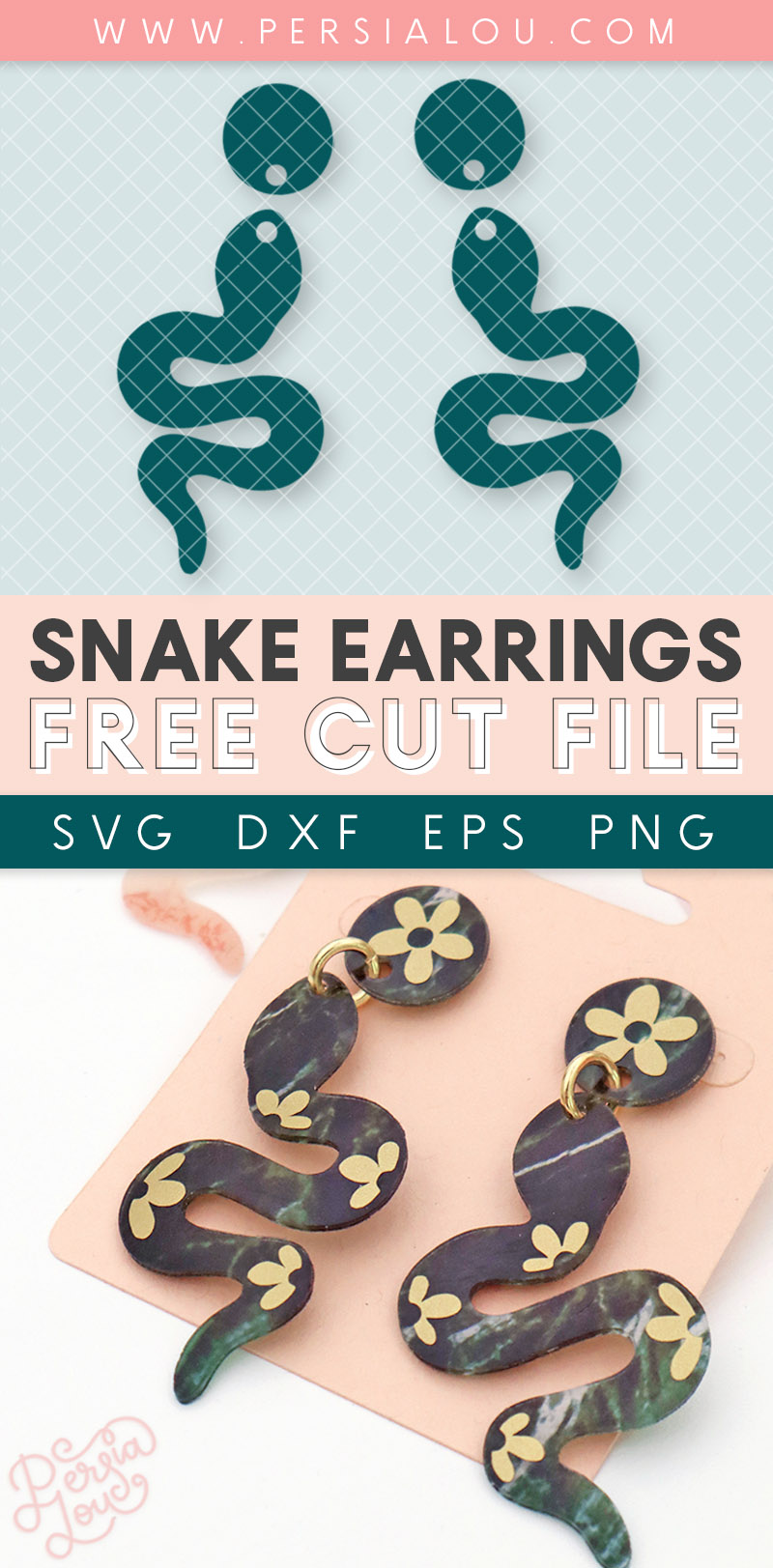
Before downloading, please pin the image above! Spreading the word about our free cut files helps to keep them free! 🙂
Please Note: These cut files are free for personal use only (making things for yourself or as gifts). If you would like to use these designs for products you make and sell, you can purchase a limited commercial use license in my shop HERE.
When you click the link below, a ZIP file containing the SVG, DXF, EPS, and PNG versions of the cut files will download. You will need to unzip the file before opening the cut files in your cutting machine software.
Note for Silhouette Users: Remember that you need the Designer Edition of Silhouette Studio to open SVG files! You can open the DXF and PNG versions of the design with the basic edition of Silhouette Studio. Read more about working with different file types and your Silhouette.
Download the Free Snake Earrings SVG Cut File
Okay, that’s it for today! I hope this post has been helpful for you! If you have any shrink plastic questions, let me know. 🙂
Until next time, Happy Making!

[the_grid name=”Silhouette Crafts Footer”]


Comments + Project Love
Lynn says
Hi,
I am trying to figure out how to use the plastic to make blanks to swap frame covers for my eyeglasses (similar to what Pair Eyewear does). Is it possible to cut the plastic AFTER it has baked? I have my cut file sized for when I use card stock and things like that, but I cannot for the life of me figure out how to determine the shrinking that will happen. I was going to buy an entry level 3D printer for this, but if I can use the Silhouette for it, I would obviously like to save my money.